Zosi Smart Outdoor WiFi 1080p Bullet IP Security Camera Review
This camera is one of the more affordable outdoor WiFi bullet IP cameras on the market. You will find this camera being sold on many different websites. I have to say I was surprised when I read on Zosi’s website that they have a daily manufacturing output of 30.000 cameras and security recorders. That’s a lot.

This is a 2-megapixel camera that records in 1080p, it comes with a 3.6mm lens and a viewing angle of 110 degrees. The WiFi range should be around 30m according to Zosi and the camera has an IP67 rating which means it is weatherproof and should be able to operate in temperatures between -10 Celsius and 60 C.
By downloading the Zosis App from Google Play Store or APP Store to your smartphone you will have access to the camera from anywhere as long as you have an internet connection and you will get push notifications when motions are detected. The camera supports SD cards up to 128GB.
It has 24 IR LEDs and the Night vision range is supposed to be up to 100ft. The camera also supports ONVIF. What we get in the box is the camera, power adapter, antenna, 1-meter ethernet cable, a quick start guide, screw bag, drill plate, and a hex key.

My first impressions of the camera is that it feels very sturdy and seems like a good quality built camera with its all-metal body. And to insert the SD card we need to remove these two screws and open up the cover. The SD card goes in with the chip pointing downwards. And make sure the sealing is in the right position when closing the cover.

I had no problem connecting to the camera and the instructions are easy to follow in the quick start guide. So after we have the APP “Zosi Smart” installed we need to create a new user account and verify it. They will send you a code to your email for verification.
When you set the camera for the first time you need to connect the camera to the router using the Ethernet cable. Make sure your phone is connected to the same network. Start the APP and click the “add device icon” in the top right corner. Then choose “IP Camera” and click on scan QR code and scan the QR code on the camera with your phone and when done click save. The default password is admin.
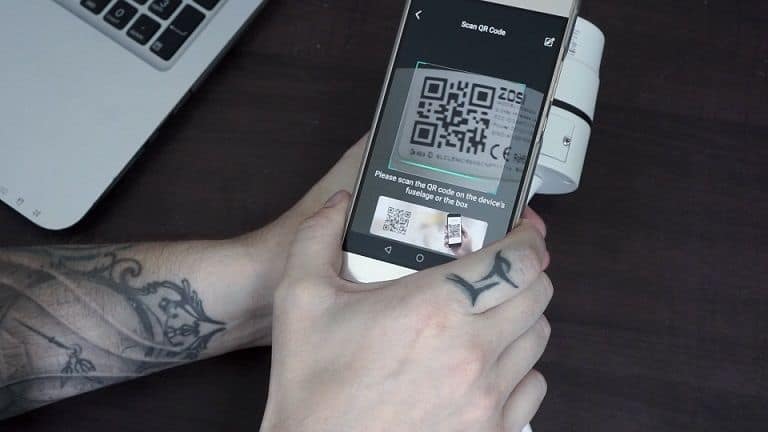
Now when we are connected to the camera we can add the WiFi by going to settings, then clicking on “WiFi settings” finding your network inserting the password, and then clicking on connect. Now you can remove the ethernet cable.
The App didn’t impress me, it was too simple and didn’t have enough settings to choose from. The settings we have are “Video Settings” and here we can choose between full-time recording or alarm recording. In Alarm settings, we can turn motion detection on or off as well as change the sensitivity.
In Device information, we can see how much space is left on the SD card and we can also Format the SD card here. You can also turn on/off outdoor mode as well as push notifications.
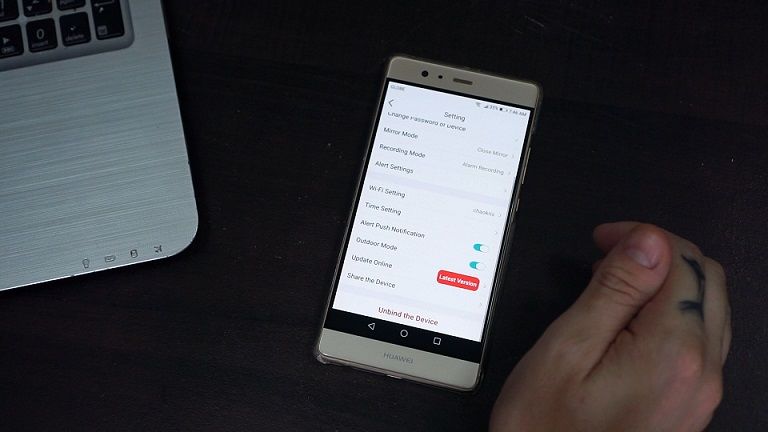
If we go back out to the main screen we have Intercom, Record, Screenshot, and playback buttons. You can also change image quality between clear and fluent. So if you want to record in 1080p you should leave it on clear.
To use your PC for monitoring the camera you can download and install a PC client called AVSS which you will find on Zosi’s website or you can use third-party Video management software that supports ONVIF. j
To add the camera using ONVIF, you need to first find out the IP address of your camera and you should be able to find it if you log into your router and check your device list. When you have the IP address open up your VMS and go to Device Manager, yours might look a little different from the one I’m using but the procedure should be the same.
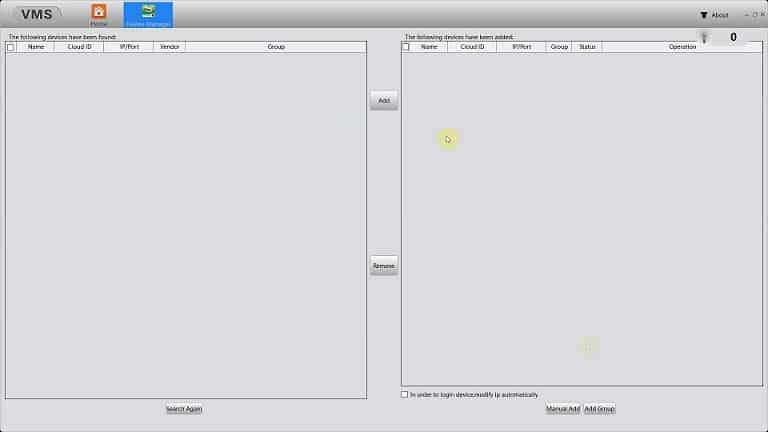
Click manually add and here you can insert the IP address, port, username, and password, don’t forget to choose ONVIF as vendor. Click ok and head out to the monitor screen and you should be able to see the camera.
Here we have a daytime snapshot and as always I’ve blurred my neighbor’s license plates.
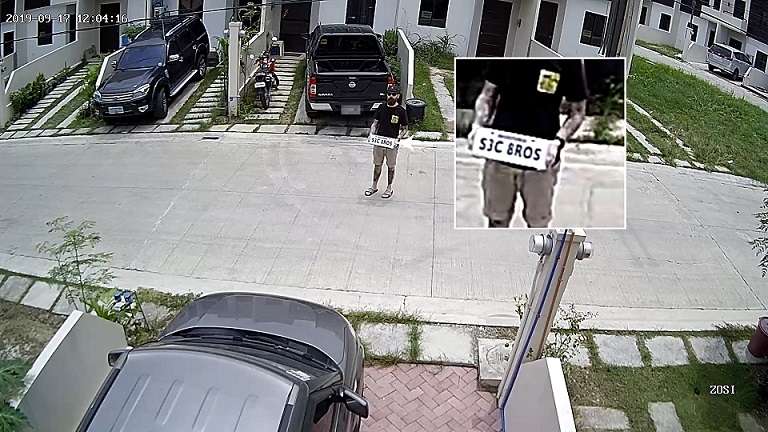
And this is with night vision on at night.

Check latest price and customer reviews here!
Disclaimer
Certain content that appears on this site comes from Amazon. As an Amazon Associate we earn from qualifying purchases. Read full Disclaimer Here!






