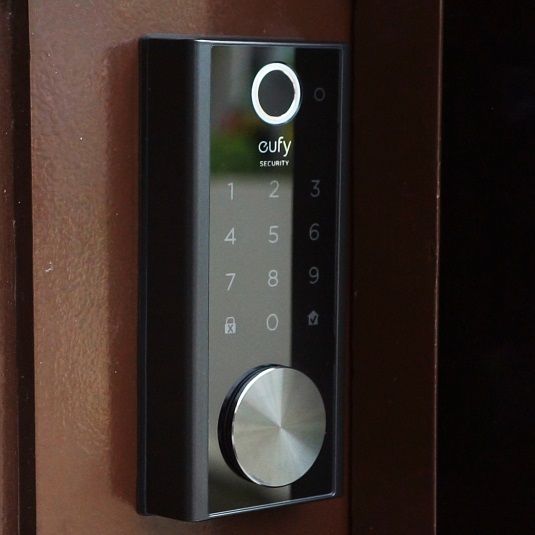Xiaomi Xiaobai IMILAB N2 PTZ Smart Outdoor IP Security Camera Review
This is a really interesting camera from Xiaomi that immediately caught my attention when I first saw it and I had to get one to test out. The camera is only sold as a Chinese version for now but will work anywhere as long as you use China as a region in the MI App.

Check latest price on Aliexpress!
Another thing as well is that when you connect to the camera for the first time you are required to insert a four-digit passcode, which the camera will say in Chinese. So unless you speak Chinese you will need to download Google Translate and use the conversation feature in the App. You can also use the same App if you want to translate the Quick Start Guide. It worked really well.
It’s advertised as a PTZ camera but you can actually only Pan the camera, there is no tilt and it only has a 4x digital zoom. It’s a really well-built camera, as with most things from Xiaomi however the camera does have some problems with detecting motion.
Sometimes it works and sometimes it doesn’t many times it didn’t register any movement when I was walking in front of the camera, even when I set it to High sensitivity.
But you can set the camera to record 24/7 so even if it misses to detect motion you will not miss out on anything since it will still be recorded, it’s just that you won’t get notified when something happens. Hopefully, they can do an update making it more reliable.

The camera records in 1080p at 20fps and has a viewing angle of 110 degrees and you can Pan the camera 270 degrees using the APP. It has 2-way audio so you can talk and listen through the camera. There is also a siren that can be motion activated or you can manually turn it on in the APP.
It supports up to 256 GB SD card and according to the seller it will only record alarms to the SD card but that is not true you can actually record 24/7 to the SD card. You can of course also use a cloud subscription if you want as well as NAS.

The camera is made for outdoor use with an IP66 rating which means it’s weatherproof and should have no problem with heavy rain. It has a working temperature between -30 and 60 degrees Celsius.
It uses 10 Infrared lights for night vision with a range of 15 meters. You can also set it to use full-color night vision.

What we get in the box is the camera, power adapter, quick start guide, cable protector, a bag with screws, and a screwdriver.
The build quality is really good and I like the design of the camera. It’s all plastic but I’m confident the camera will last a long time being outdoors. The mounting bracket makes
it is easy to adjust the camera and feels sturdy enough.
To connect to the camera we first need to download the MI APP from the Google Play Store or APP store depending on what device you are using. And as I said at the beginning of the video you also need Google Translate, unless you speak Chinese.
After you have downloaded the APP and created a new user account, go to Profile, Settings, and then Region and choose China Mainland. Power on the camera and wait for it to boot up it should blink yellow when it’s ready, then click on the + icon to add a new device.
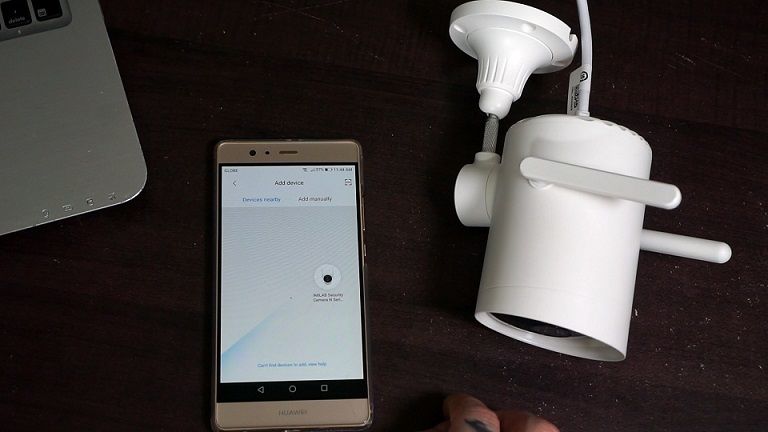
The camera should show up automatically on devices nearby if it doesn’t you can also add it manually by clicking on the IMILAB Security Camera N series.
Click on it and then select your WiFi click next and wait for it to connect. This is where we need to insert the 4-digit pass-code using Google Translate. Then click on next and wait for the camera to connect. Here you can click skip or select a room where you gonna place the camera, change the camera name, and then click next.
And that’s it, now you should be connected to the camera.
So here we got, “Monitoring” which is where you can access the Alarm clips, and in “Playback” we can select what day and time we want to go back and watch the recording. This is saved on the SD card. We can talk through the camera and access cloud storage.
These two arrows are for Panning the camera and here you can also access the playbacks. Then we can change image quality, turn on or off sound, set preset points, take a snapshot, record video, and turn on the siren and full screen.
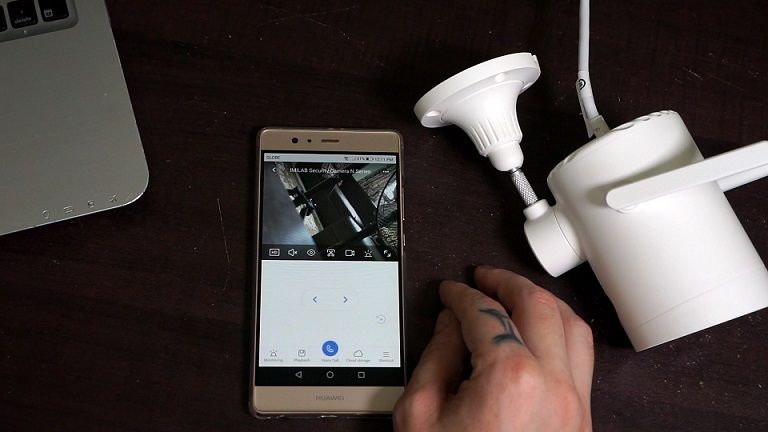
In the top right corner, we got the settings menu. In “Camera settings” we got for example “Image settings” where we can turn on or off a wide dynamic range. In “Night vision settings” we can select if we want to activate full-color night vision.
In “Home monitoring” we can for example set up if we only want motion detection in certain areas, and we can also set the siren to turn on automatically when motion is detected. We can set the monitoring time, sensitivity, and Alarm interval, and turn on or off push notifications.
If think that’s the more important setting, you have some other settings here as well like Manage SD card storage and cloud storage other than that its not many more settings to play around with.
Disclaimer
Certain content that appears on this site comes from Amazon. As an Amazon Associate we earn from qualifying purchases. Read full Disclaimer Here!