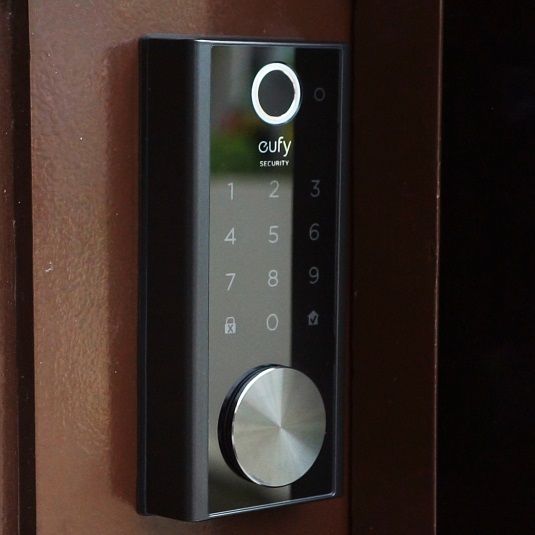Testing the cheapest 1080p smart video doorbell I could find

I decided to test one of the cheapest 1080p smart video doorbells I could find just to see if they were worth getting and I ended up with a video doorbell from Gearbest called gocomma. I’ve also seen this camera on Amazon but under a different brand name.
The doorbell uses an HD lens that records in 1080p and it also has night vision, two-way audio, and PIR motion detection. And by downloading an App to your Smartphone you will get instant alerts when motion is detected and you can watch your camera remotely from your Smartphone.
You have the option to either use a cloud service or you can use an SD card to save the recordings.

And you will find the SD card slot between the batteries where it says TF. It can be a bit tricky to insert the SD card so I recommend you to use something small that you can press it in place with unless you have really long nails.
For power, you have two options, you can use two 18650 batteries, which are not included or you can hardwire it. It says that the batteries could last up to 6 months depending on how much it uses which is pretty good. You can charge the battery by connecting a USB cable to the back of the doorbell.

In the box, you get two quick start guides, one for the doorbell and one for the chime. This package includes a wireless chime but if you already have one installed you can use that one with this doorbell as well since it supports most chimes on the market.
They also include a screwdriver which is great and needed for installation. And of course, you have the video doorbell and last a small zip bag with all the screws and plugs you need to install it.

It’s not a bad-looking video doorbell, well except for the name go, comma that is. So on the front of the doorbell, you have the push button, the camera lens, the motion sensor, the light sensor 6 infrared lights for night vision, and the microphone.
Underneath you have the speaker and the screw holes where you secure the doorbell to the mounting bracket to prevent someone from stealing it. To remove the mounting bracket you just push it down, you need to use some force since there is a sealing preventing water from getting inside. Here you have access to the batteries, the reset button, and the USB charging port.
To install the video doorbell you need to drill 4 holes in the wall but for this review, I will only install it temporarily using the double-sided tape on the back. There is no recommended height where to place this video doorbell so I installed it 120cm from the ground which I think is a good height.

The camera uses a wide-angle lens so it shouldn’t have any problems capturing someone’s face at much lower heights as well if you already have an old doorbell you probably want to install this one on the same spot just to cover the holes and to access the wires if you are planning to hard wire it.
To connect to the video doorbell we first need to download an App called ToSee which you will find on either Google Play store or App Store depending on what device you are using. Open the app and click on add device, make sure that the doorbell is blinking red, and if it doesn’t try and hold the reset button for 5 seconds and see if that helps.
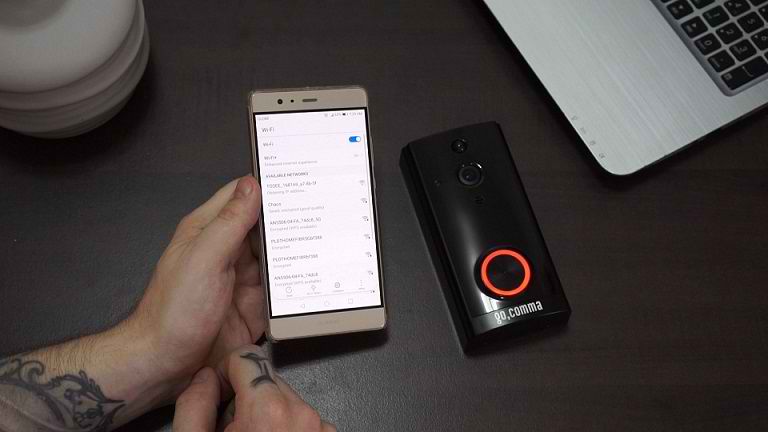
Click “The Red Light is Flashing” and then click “Go to Setup to Connect Device” Now you should see a WiFi hotspot with some random numbers, click on connect, and then return back and click next to add your home WiFi network. Then all you need to do is name the device and add a password for it and you should be connected and ready to use the video doorbell.
Okay so now when we are connected to the doorbell let’s set up the chime. All we need to do is plug it into the wall and it will start playing here we can adjust the volume, from mute all the way up to level 5. Select the ringtone you want and then hold the volume button for 5 seconds until the chime makes a sound which means it’s ready to be paired with the doorbell. Click on the ring button on the doorbell and the chime will make another sound which means it’s paired successfully.
This is what the image quality looks like in the daytime.

And this is nighttime footage using Infrared lights.

Disclaimer
Certain content that appears on this site comes from Amazon. As an Amazon Associate we earn from qualifying purchases. Read full Disclaimer Here!