Testing a 20x Optical Zoom PTZ Camera. The Anran 5MP PTZ WiFi Outdoor IP Security Camera
If you are looking for an outdoor PTZ wifi camera with good image quality and great zooming capabilities without breaking the bank then this might be what you are looking for. The camera sells for around $220 dollars on Amazon when making this article but you can also buy it from Aliexpress for about $160 which I think is a good price for this camera.

The one I have is from a company called Anran, and for full transparency to you guys, they did send me this camera over for review, however, any opinions in this article are strictly my own based on my experiences using this camera.
The camera comes with a 5mp sensor and a resolution of 2560×1920 but that’s such a weird format that doesn’t fit most screens so all the recordings I’ve done are made in 1440p. It has a x20 optical zoom using a 4.7-90mm varifocal lens and you can Pan the camera 355 degrees and Tilt it 90 degrees.
For Night vision it uses 6 infrared lights and I think night vision looked ok, not the sharpest image quality but still decent, and according to the seller, it should work up to 60 meters.
The camera uses an App called Camhi which is an APP i’ve tested before and it works ok. You will get instant push notifications on your phone when motion is detected and you can view the recorded footage saved on the SD card. It will record a short 15-second clip.
The motion detection is very sensitive, even a bit too sensitive at times since I got a couple of false alarms from the trees moving around so I had to turn the sensitivity all the way down to the lowest. It comes with a 64GB SD card already installed and the reason for that is it’s not easily accessible, you need to open up the camera to access it.
It does support ONVIF so you can use this with any NVR or software that supports ONVIF.
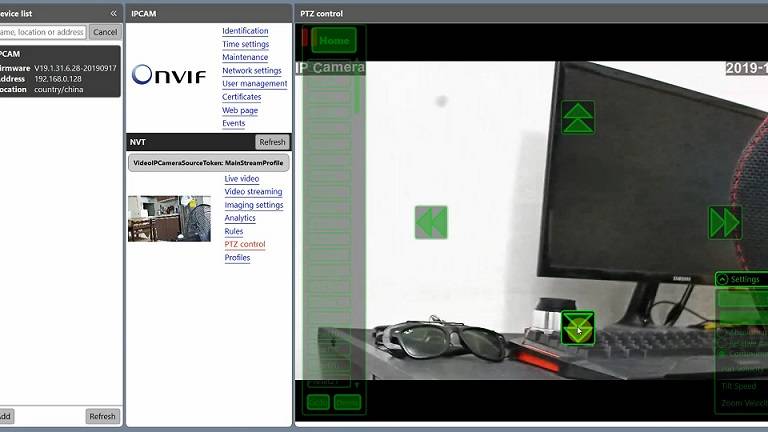
A problem with the camera they sent me is that there is a small black spot on the lens, probably dirt but to remove it you would need to open up the camera and clean it so if I had bought this camera I would have asked for a replacement.
The camera supports 2-way audio and it comes with an external speaker that you connect to the audio port on the camera. The speaker is really loud and you can easily hear it from 10 meters away when someone is talking.
What we get in the box is, the camera, power adapter, antenna, speaker, instructions manual, and a ethernet cover.
My first impression of the camera is that it feels very solid built. The upper part is made of metal and the lower part is made of plastic but it’s not that cheap plastic some cameras are made of, it feels really good and I’m sure this camera will last a long time outdoors.

To access the camera with the Camhi app you can either do it by connecting an ethernet cable to the camera from your router or you can connect using AP mode.
I will show you how to do it using an ethernet cable. So plug in the power cable and then the ethernet cable and wait for 60 seconds, open up the App click “add camera” and then click “search camera from LAN” your camera should show up here, click on it and then add your name and password.
The default name and password is admin. The click is done and you are connected. To add your wifi just go to Wifi settings and add your home network and password, now you can remove the ethernet cable.
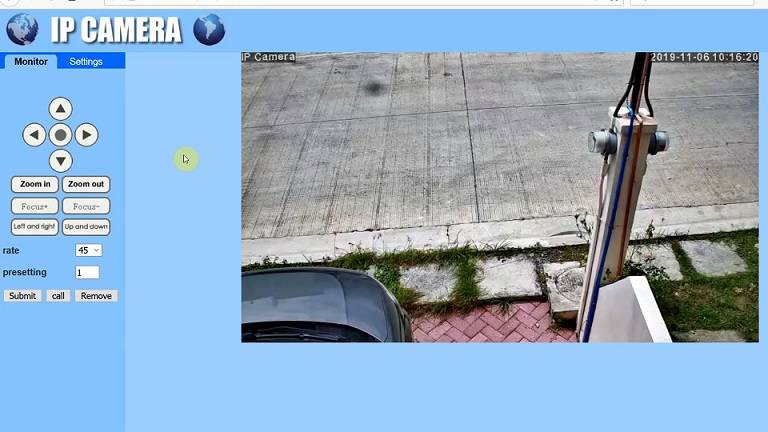
You can also access the camera through a web interface using your web browser. To do that you just type the IP address of the camera that your router has assigned for it in your browser and log in. Same here default username and password is admin.
Here we have more control over the camera compared to the APP. We got the PTZ controls and Zoom in and Zoom out. Another nice feature this camera has is that we can control the speed of the Pan and Tilt from 1 to 63 where 63 is really fast and 1 really slow.
I think around 45 is a good speed. And here we also have access to all the settings. And I will just quickly show you what settings there are to play around with.
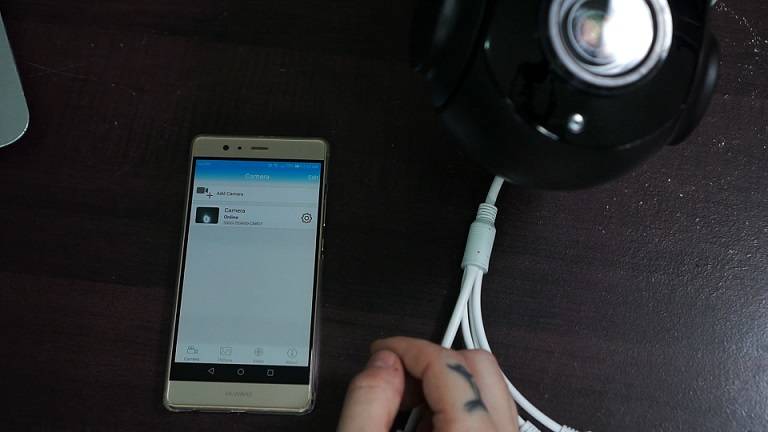
On the main screen in the APP, we have “Picture” which is where you will find screenshots and they are saved on the phone.
In “video” we can access alarm clips saved on the SD card as well as recordings you’ve done manually which are saved on the phone. If you have “Online” selected you have access to the SD card and on “Local” you will find all the recordings done on your phone.
If we click on settings, then Alarm settings, we can turn on or off motion detection, and select where on the screen we want motion detection activated by moving the square. And we can also adjust the sensitivity here. In “Action with Alarm” we can turn on or off notifications and to record to the SD card make sure you have the “alarm SD REC” selected.
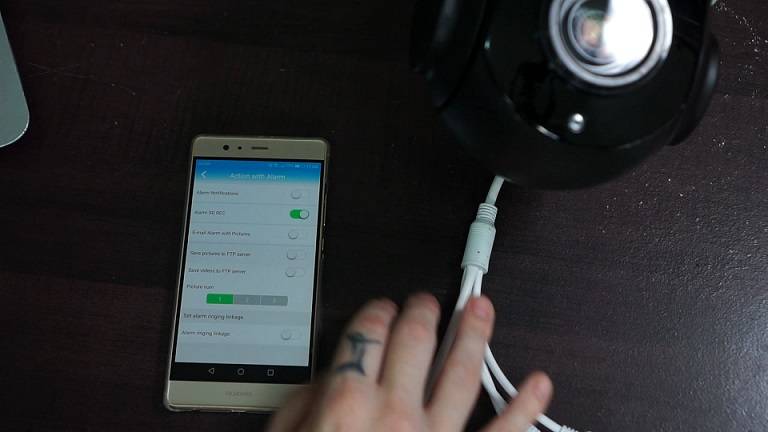
And then we have some other settings here as well you can play around with. If we go back out and click on the camera we got some controls here as well. We don’t have any PTZ controls here but we can move it by dragging our finger on the screen, it’s not easy controlling it though.
We can also flip the screen, zoom, and set preset points and I recommend you do that instead of trying to move the camera manually each time, it much faster using preset points. We can turn off night vision, turn on or off the sound, take screenshots, record videos, and also change the image quality. And that’s the settings we got in the App.
Thank you for taking the time to read this review and for video recordings please check out the YouTube video at the beginning of this article.
Disclaimer
Certain content that appears on this site comes from Amazon. As an Amazon Associate we earn from qualifying purchases. Read full Disclaimer Here!






