How to Eliminate Wireless Security Camera WiFi Interference
Wireless security cameras are convenient and easy to install, but they can also be prone to WiFi interference, which can cause choppy video, laggy response, and even disconnection.
In this guide, we will show you how to solve common wireless security camera WiFi interference problems, such as signal attenuation, channel congestion, and conflicting devices, using various methods and tools.

Understanding Wireless Security Camera WiFi Interference
Before we dive into the solutions, let’s first understand what wireless security camera WiFi interference is and how it affects your camera’s performance. WiFi interference occurs when the wireless signals from your camera’s transmitter and receiver are disrupted or weakened by other wireless devices or physical barriers, such as walls, floors, and ceilings. This interference can cause the signal to degrade, bounce, or scatter, resulting in poor quality video, delayed response, or dropped connection.
There are several types of WiFi interference that can affect your wireless security camera:
- Signal Attenuation: When the wireless signals travel through physical barriers, such as walls or trees, their strength decreases, making them weaker and more susceptible to noise and interference.
- Channel Congestion: When too many wireless devices share the same channel or frequency, their signals can collide or overlap, causing interference and reducing the bandwidth available for each device.
- Conflicting Devices: When other wireless devices, such as routers, smartphones, or Bluetooth speakers, operate on the same frequency or band as your wireless security camera, their signals can interfere with each other and cause disruptions.
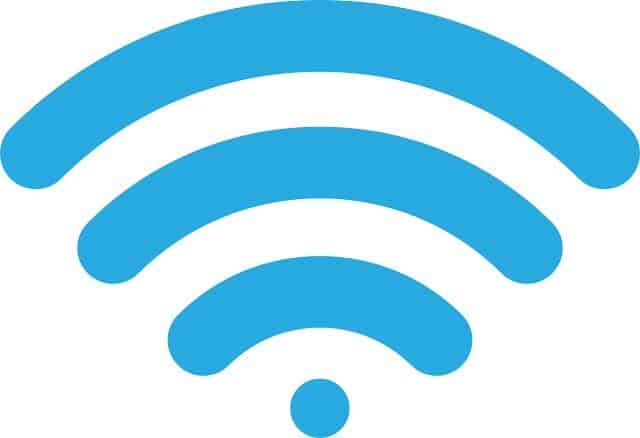
Solving Wireless Security Camera WiFi Interference
Now that we know the causes of wireless security camera WiFi interference, let’s explore the solutions. Depending on the type and severity of the interference, you may need to use one or more of the following methods and tools:
Method 1: Improve Signal Strength
The first method to solve WiFi interference is to improve the signal strength between your camera and your WiFi router. Here are some tips to achieve that:
- Move your router closer to your camera, or vice versa, to reduce the distance and obstacles between them.
- Use a WiFi extender, repeater, or mesh network to extend the range and coverage of your WiFi signal.
- Upgrade your router or camera to a newer model that supports the latest WiFi standards, such as 802.11ac or 802.11ax, which offer better speed, range, and reliability.
- Use a directional antenna or a signal booster to amplify the signal in a specific direction or area.
Method 2: Change WiFi Channel or Frequency
The second method to solve wireless security camera WiFi interference is to change the WiFi channel or frequency used by your camera and your router. Here’s how to do it:
- Use a WiFi analyzer app or software to scan your wireless environment and identify the channels and frequencies used by other wireless devices and networks.
- Choose a channel or frequency that is less congested or interfered with by other devices or networks.
- Configure your router and camera to use the same channel or frequency, and make sure they are not conflicting with other devices or networks.
- Consider using the 5 GHz band instead of the 2.4 GHz band, as it offers higher speed and less interference, but shorter range and weaker penetration.
Method 3: Eliminate Conflicting Devices
The third method to solve wireless security camera WiFi interference is to eliminate or minimize the conflicting devices that share the same frequency or band with your camera. Here are some tips to do it:
- Turn off or move away other wireless devices that are not necessary or essential, such as smartphones, tablets, laptops, and game consoles.
- Disable or reduce the power of other wireless devices that are interfering with your camera, such as routers, Bluetooth devices, or microwaves.
- Use wired connections instead of wireless ones for devices that consume a lot of bandwidth, such as smart TVs or gaming consoles, to reduce the congestion and interference on the WiFi network.
- Use a shielded cable or a ferrite bead to reduce the electromagnetic interference (EMI) caused by the power cord or other cables connected to your camera or other devices.
Method 4: Optimize Camera Settings
The fourth method to solve wireless security camera WiFi interference is to optimize the camera settings for better performance and efficiency. Here are some settings to consider:
- Reduce the video quality or resolution of your camera to reduce the bandwidth consumption and the interference caused by other devices or networks.
- Reduce the frame rate or refresh rate of your camera to reduce the motion blur and the network traffic.
- Enable the noise reduction or anti-flicker feature of your camera to filter out the noise and the flicker caused by the power supply or the lighting.
- Enable the night vision or infrared feature of your camera to enhance the visibility and the clarity of the video in low light conditions.
- Update the firmware or software of your camera to the latest version to fix bugs, add features, and improve compatibility.
Conclusion
Wireless security camera WiFi interference is a common problem that can affect the performance and reliability of your camera. However, by understanding the causes and solutions of WiFi interference, and by using the methods and tools outlined in this guide, you can eliminate or minimize the interference and enjoy a smooth and seamless surveillance experience. Remember to test and monitor your camera’s performance after each change or adjustment, and to seek professional help if necessary. Good luck!






