Brillcam 8MP 4K Bullet POE IP Security Camera Review
So the camera I got is branded Brillcam, which I think is a new brand being sold on Amazon and Aliexpress, I haven’t heard of this brand before, to be honest.
All I know is that the font they use looks very similar to the one Reolink uses and even and even the color seems to be the same.

Check the latest price on Amazon!
Check the latest price on Aliexpress!
So after testing the camera for a few days, I think overall it’s a good camera for the price. Image quality might not be as good as some other 4k cameras I’ve tested in the past but it’s still decent I think, especially considering the price.
Build quality seems good, the body is all made of metal, and maybe what surprised me the most, was that they have their own app that you can use to access the camera. Most of the time when you buy less-known brands, they are using 3-third party apps.

So the camera uses an 8-megapixel CMOS sensor with a resolution of 3840 by 2160 and can record 4k at 15fps. The camera I got uses a 2.8mm lens with a viewing angle of 110 degrees. Not really sure if you can buy it with different lenses.
It also supports Human Detection, Intrusion Detection, and line cross detection which will help reduce false alarms. And if you use the Brillcam app you will get instant push notifications to your smart device whenever the camera detects motion.
You can record 24/7 or only when motion is detected directly to the SD card and then view the recorded footage in playbacks in the app. It supports up to 128GB SD card so you could use it as a standalone camera if you want.
It supports Onvif so you can use the camera with most brand NVRs or software, like Blueiris for example. And I connected it to Onvif device manager without a problem.
It does have a microphone but the only way I was able to record audio was by using the app. You can listen through the camera using the web interface but when you record, it creates an AVI file that most players won’t accept, so after you convert it to MP4, there is no audio, so not really sure how to get the audio.
And on their website, they have a player that should be to play the files that you can download but I couldn’t even open the file to install it on Windows 10.
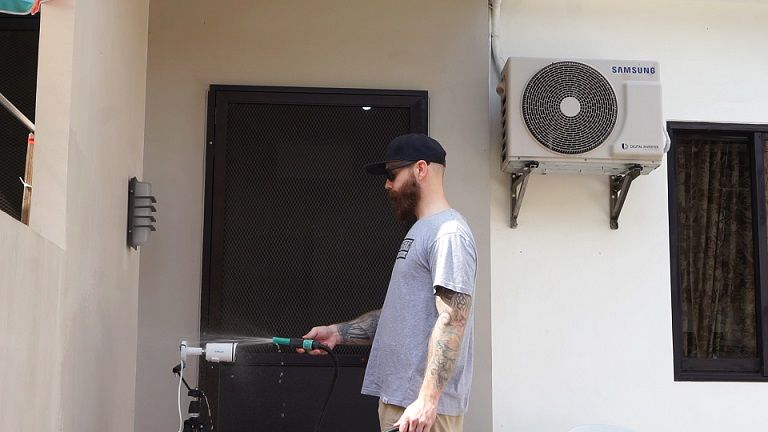
Anyway, the camera is made for outdoor use with an IP67 rating which means its waterproof. And it has a working temperature between -40 to 60 degrees celsius.
The night vision range is supposed to be up to 30 meters and I think the camera had decent night vision.
Alright, so what we get in the box is, the camera, network cable, quick start guide, a cd, weatherproof cable connector cover, sticker, drill plate, and a bag with screws.
On the front of the camera, we got the lens, 24 infrared LED’s and the light sensor. Under the camera, we will find the microphone and by opening up this cover we will find the SD card slot and the reset button.
So to access the camera for the first time we need to change the default IP address which is 192.168.1.188 to one that will work within your network. And the easiest way is probably to just
download a DeviceManager tool from the Brillcam website and run the program. It will automatically find the camera and then you can change the IP address.
If you don’t wanna download the device manager tool you can also change your computer’s IP address temporarily so you can log into the camera using the web interface. And to do that go to your Network Connections, then properties, Internet Protocol Version 4 then properties, click on “use the following IP address”.
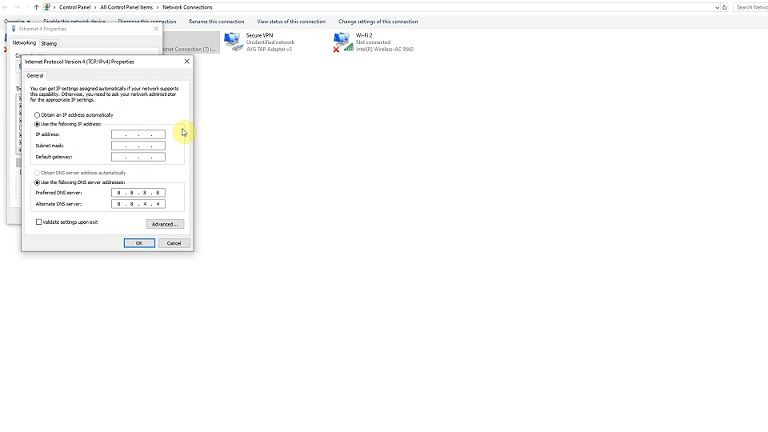
Here we want a similar address as the camera, so the camera address is 192.168.1.188 then we can put for example 192.168.1.185 and then hit ok. Now we can access the camera using a browser. After you are done don’t forget to change your computer back to DHCP.
The default user name is Admin and the password is 12345. In here you will find all the camera settings. There are too many settings to go over one by one, so I will just quickly show you all the settings, so if there is something you are more interested in you can just pause the video at any time.
To access the camera through the app we first need to download the Brillcam app from either Google PlayStore or App Store depending on what device you are using. When you have the app open click on the +icon to add a new device, and your camera should show up here, click on it, and then add a password and click save. And that’s it.
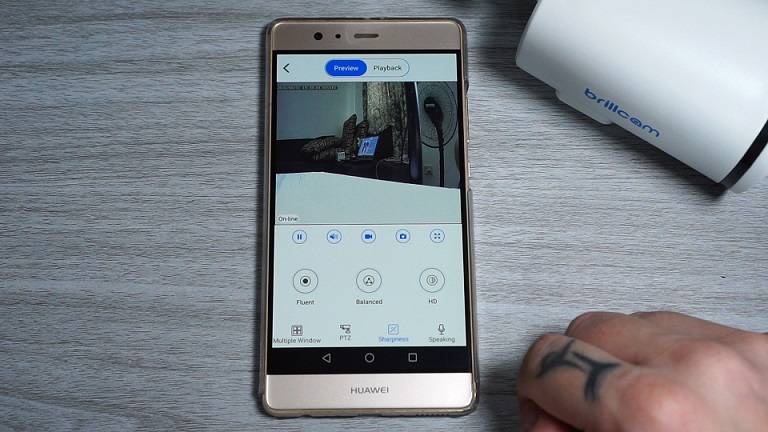
Here on the main screen we can turn on or off push notifications, access the camera settings, change the device name, and remove the camera from the app. If we go into live view, we can access the playbacks, turn on or off live view, turn on or off audio, record, take a snapshot, and full screen.
Down here we have multiple windows, PTZ controls, Image quality, and talk through the camera which doesn’t work on this model. If we go back out and then into settings, we will find some basic camera settings here. For example, in recording, we can set the camera to record all day or event recording.
In motion settings, we can turn on motion detection and set the sensitivity. Not really much else interesting to show you guys here.
For video recording, check out my YouTube video!
Disclaimer
Certain content that appears on this site comes from Amazon. As an Amazon Associate we earn from qualifying purchases. Read full Disclaimer Here!






