Amcrest 8MP 4K Turret Outdoor POE IP Security Camera Review
If you are looking for a turret security camera with good enough image quality to identify a person or to read a license plate then this camera might be worth checking out.
Overall I think this is a good camera that performed well in my tests. The image quality and audio were really good and you could easily hear someone talking 15 meters away from the camera.

Something I didn’t like as much was the design of how you adjust the camera because even when I tightened the screw that are supposed to lock the camera in position I could still move the camera around a bit.
It’s not a big problem though since it won’t move by itself since you still need to use some force but I would have preferred a better way to lock it in position.
I bought this camera on Amazon and I paid 110 dollars for it. And if you are interested in buying this camera you will find my affiliate links in this article with the most updated prices.
The camera uses an 8mp Sony Starvis sensor that records in 4K and the camera I got uses a 2.8mm lens, which is a wide lens with a 112-degree viewing angle but a 4mm lens is available as well.
It is made for outdoor use with an IP67 rating which means the camera is water and dust-proof and should have no problem being placed in heavy rain. The working temperature is -30 to 60 degrees Celsius.
The camera only has a microphone, not a speaker, so you can’t talk through the camera. But the microphone is kinda decent.
By using an App on your smart device you will get instant push notifications when motion is detected and you can go back and watch playbacks from anywhere as long as you have an internet connection.

It supports up to 128GB SD card and you can set it to either record 24/7 or when motion is detected. It also supports ONVIF so you can use the camera with most brands NVRs and software that supports ONVIF, like Blue iris for example.
And I connected the camera to the ONVIF device manager without a problem. They also offer their own cloud service if you are interested in using that.
For night vision it uses a built-in IR LED light and the night vision range is supposed to be up to 50 meters according to Amcrest.
What we get in the box is the camera, a Quick Start guide, a mounting template, a warranty card, a waterproof cover, a Torx key, and a screw kit.

On the outside, we have the camera Lens, IR LED light, light sensor, and microphone. To access the SD card slot we need to open up the camera to do that we need a Philips screwdriver.
So first remove these three screws, and then on the inside we got another two screws that we need to remove before we can insert the SD card.

You can access the camera through a web interface, client software, or other third-party software, as well as through the Amcrest View Pro App. This is a POE camera so you can power the camera using an Ethernet cable or by using a power adapter (which is not included).
If using POE you probably need a switch unless you have POE ports on your NVR.
So to access the camera from your web browser you first need to find what IP address your router has assigned for it.
And to do that I usually just log in to my router and check the device list. When you get the IP address of the camera just type the IP address into the address bar of your browser.
The default user and password is admin. You are being asked to change this to your own password the first time you log in.
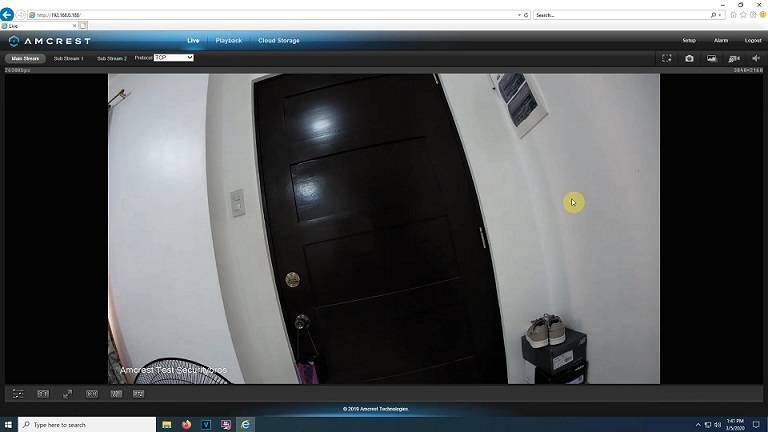
Here we can watch live views, Playbacks, or access cloud storage if you have that active. On the top right, we got a digital zoom if you need to use that. Take a screenshot, take triple screenshots, record the video, and turn on the audio.
If we click on setup we get all the settings. In-Camera, then Configuration, we can change the brightness and contrast, turn on Wide dynamic range, and all that stuff. If we go to Video, we can change the video compression, resolution, and frame rates.
And at 4K this camera can only record at 15fps but if we turn it down to 5 megapixels instead, the camera can record at 25fps which does make the recordings look a a little smoother.
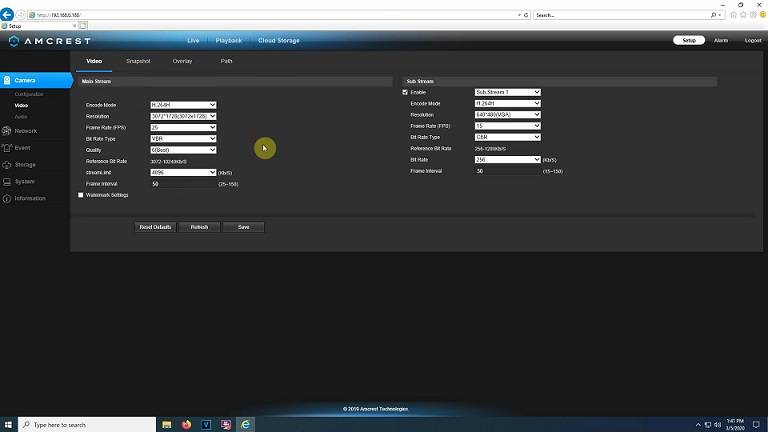
To access the camera through your smartphone you need to download an APP called Amcrest View Pro, which you will find on either the Google Play Store or App Store depending on what device you are using.
Open the App click on the plus icon and then add a device. You can either scan the QR code on the camera or manually add the serial number, or you can access it by typing the IP address and the port number.
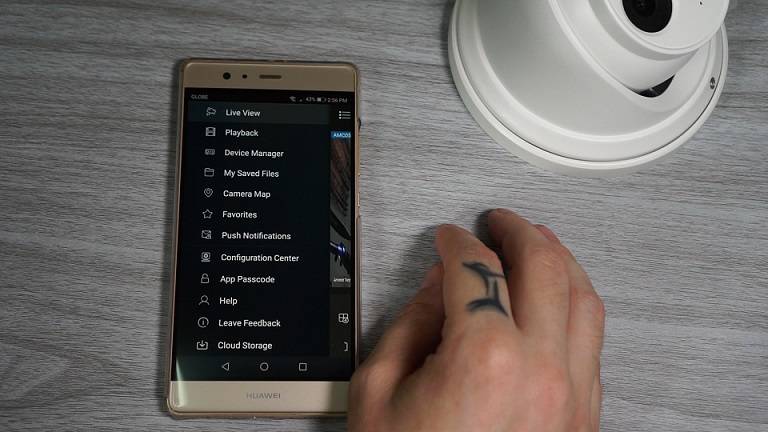
You will find most of the same settings in the APP as in the web interface. And by clicking on the settings icon we can for example watch playbacks, turn on push notifications, and watch alarm videos. In the configuration center, we will find most of the more important settings.
For example, in Motion detection, we can set a schedule, adjust the sensitivity, set up where we want motion detection activated and different ways to get notified when motion is detected.
For video sample please check my YouTube video!
Disclaimer
Certain content that appears on this site comes from Amazon. As an Amazon Associate we earn from qualifying purchases. Read full Disclaimer Here!






