A Step-by-Step Guide on How to Install a Surveillance System for your Home
1. Preliminary Guide to installing a surveillance system
Prepare your home for a painless and stress-free surveillance system install by following a few preliminary steps.
1.1. Prepare a diagram
Monitoring every inch of your home is an impractical endeavor. Hence, plan and draft a chart of camera placement to ensure you cover the most important areas with your cameras.
Make a rough sketch of the layout of your house, or ideally, print out its blueprint to serve as a useful starting point. Identify the areas you wish to monitor and decide the viability of camera placement in those locations. A few areas you might want to watch:
- Doors (front and back)
- Driveways
- Stairways
- Lawns
- Off-street windows
1.2. Camera Placement
Once you have identified the areas you want to monitor, it is time to decide the exact location for camera placement.
Here are some tips for homeowners who want to set up their surveillance systems:
TIPS TO FOLLOW
- Always remember to watch your front and back doors, as statistically, most miscreants use them as points of forced entry.
- Read all surveillance laws in your state and country. Check for legislation governing video monitoring equipment usage, detailing illegal or restricted locations. Also, find out whether appropriate signage is mandatory.
- Did you know that your neighbors could sue you if they find your surveillance invading their privacy? Hence, ensure your cameras point only toward your property at all times.
- Although placing cameras at the highest point of an area gives you the best view range, consider the loss of detail on even nearby objects. If you want to get a detailed look at any subjects, consider splurging on a high-resolution camera or lowering the camera placement location.
- Place all cameras in strategic locations to avoid people tampering or vandalizing them.
- Plan all your wiring (depending on the type of security system) to conceal as much cabling as possible inside shafts, running them through walls and attics.

2. MPX Analog Camera System
Although it is one of the oldest camera types, Analog cameras are widely used to this day. This broad adoption is attributed to the advancement in technology in all sectors, analog cameras included.
For example, the latest technology in analog cameras – MPX or Megapixels over Coax Cable Analog is a reliable method of transmitting a Full HD (1080p) video stream over coaxial cables.
Now how do we go about installing these systems?
2.1. Components Required:
First, ensure that you have all the equipment required to install an analog security camera system successfully:
- DVR (Digital Video Recorder)– The receiver responsible for storing and processing the video feed from your surveillance cameras. They are available in 4, 8, 16 and 32 channel variants. Each extra channel can connect one additional camera to your DVR.
- Hard Disk – Although some DVRs come bundled with a hard disk, several models do not have one preinstalled. The required capacity of the hard drive depends on the number of cameras you have, the quality of the feed, and duration of footage to be stored.
- Security Cameras –These are the eyes of the Analog Surveillance system. Analog cameras are responsible for capturing video from your premises and transmitting them to a receiver, usually a DVR. There are multitudes of options available in the market. Hence, base your decision on the quality of video feed required, your brand preference, and intended install location.
- Power Supply –Since each power output point on a power supply will power one camera, buy one that can power all the cameras in your system. However, refer to the input voltage and current requirements of your devices as well, before buying the camera.
- Cables – Cables act as bridges between your cameras and the rest of the surveillance system. One of the most popular kinds of cables is the Siamese Cable, deriving its name from its thick outer cover, which encases two kinds of wires: The RG-59 cable inside it transmits video and the 18/2 cable delivers power.
- Connectors – Another essential component that acts as a bridge between the different parts of the security systems. Each camera you want to install requires two PT-3s, one PT-4, and two Twist-On BNC connectors. In addition to these, you will need several B-gel connectors and wire-strippers.
2.2. Installation and Setup
Once you have completed all the preliminary checks and gathered all the necessary components, please follow the steps given below to get your system up and running:
- Set up the power supply box. Please note that the location of the power supply should be as close to the DVR point. Since the Siamese cables from the cameras divide to go into the DVR and electricity supply, make sure that you do not have to cover too much ground with a split wire. Also, ensure the accessibility of the power supply box from the nearest power outlet.
- Set up necessary cabling to camera locations. Now, starting with the places you identified for camera placement in the preliminary guide, run the Siamese cables to the DVR and power outlet site. Consider hiding these cables as much as possible, for a more attractive and professional look to your installation.
- Ready the Siamese cables (camera-end) for connection.
- Split the cable to separate the two wires (18/2 power and RG-59) present in the Siamese cable.
- Strip the outer insulation from the 18/2 power cord, removing about one and a half inches of the outer covering.
- Strip the red and black insulation on the wires inside the 18/2 cable, to around half an inch.
- Repeat the previous step with the red and black cables on the PT-3 connector as well.
- Now, slide all 4 open ends of the connectors (stripped down PT-3 and the 18/2 power cord) into the B-gel connector one-by-one (in pairs of red and black) and crimp down on them. Please ensure that you use just enough force, so you do not cut through the wiring in the process.
- Next, strip back the insulation on the RG-59 side of the Siamese cable, removing about half an inch.
- Trim away the outer copper mesh, exposing a smaller white insulation.
- Remove this white insulation as well, stripping it back to a quarter of an inch, revealing the copper wire inside.
- Attach the BNC connector to the RG-59 cable by inserting the copper wire into the small hole of the connector completely. Twist firmly to reinforce the connection.
- Repeat the above steps (i. to ix.) with all the Siamese cables meant to connect the various cameras.
- Mount your cameras. Once the cables are set up and ready to connect, install the cameras in your chosen locations.
- Connect the cables to the camera. The PT-3 connector connects to the power supply, while the BNC connector goes into the video output port of the camera.
- Ready the Siamese cables (DVR-side) for connection.
- Split the Siamese cables to separate the 18/2 power and RG-59 wires to reach the DVR and electricity supply comfortably.
- Expose the copper wire inside the RG-59 and attach the BNC connector (detailed in Step C, vi to ix, above).
- Connect the freshly attached BNC connector to one of the video input channels of the DVR.
- Strip back the 18/2 power cable side of the Siamese cable, exposing the red and black wires inside to about one and a half (1.5) inches.
- Remove half an inch of insulation from the red and black wires as well.
- Expose the inner wire of the red and black connectors of the PT-4 and PT-3 connector.
- Connect the PT-3 cable to the bare red and black wires of the Siamese cables. Slide the two pairs of wire ends (red and black) into the B-gel connector and crimp down to secure the connection.
- Connect the exposed end of the red wire from the PT-4 to the positive terminal of the power supply. Next, connect the black wire to the negative, using the screw provided in the box. Please double check the polarity of your connections as a misstep here could damage your camera.
- Connect the PT-3 connector to the PT-4 connector to complete the circuit.
- Make sure you repeat the above steps for all cables coming from each of your cameras.
- If your DVR does not have a hard disk, install one now. In most DVRs, simply slide one into the indicated slot to install a hard drive.
- Connect the video output port of the DVR to a monitor. Depending on your preference and requirements, connect the DVR to a monitor using standard video output cables (HDMI or VGA).
Final step. Turn on the power supply and the DVR to check for a steady and live video feed from the connected cameras. However, if you do not see any video, go over all the above steps again, double-checking every connection.
3. PoE Camera Systems
One of the relatively newer camera systems, the PoE or Power over Ethernet system lessens the number of connections required to set up a video surveillance system.
Hence, compared to the effort involved in setting up an Analog camera system, PoE systems are easier to install.
3.1. Components Required
Before proceeding to the installation phase, we need to ready all the parts of a PoE system:
- NVR – An NVR or a Network Video Recorder is the component responsible for receiving a video feed from a PoE video camera while supplying the camera with power using an Ethernet cable. Please ensure that your NVR is capable of delivering power over Ethernet. However, if you have an NVR incapable of PoE, purchase the following in addition to the components listed:
- PoE Injector – A small device that adds voltage to the Ethernet output, providing a reliable PoE connection that can power the camera and receive data successfully.
- An additional Cat5E cable. One additional Ethernet cable is needed to deliver the power-imbued signal from the injector to the camera.
- Injector Power Adapter – Although this element should be provided with the PoE injector, please double check to make sure you have one; it is responsible for delivering power to the PoE injector.
- Ethernet Cable (Cat5E) – This cable acts as the delivery method for both power and video. Note – cheaper Cat5E variants might deliver significantly lower voltage, so ensure that the cable you purchase supports PoE. One cable (10, 20, 50 or 100 ft., according to the distance between the camera and NVR) per camera to be connected to the NVR.
- Hard Disk – Most NVRs in the market are sold with preinstalled hard drives, typically of one terabyte. First, consider the number of cameras that you are installing and the amount of time you want to store your video feed. If the preinstalled disk is sufficient, leave this component out. However, if your assessment indicates the need for more storage, purchase a hard drive of higher capacity.
- PoE capable IP cameras – Depending on the planned size of your surveillance system, purchase as many IP cameras as you need. Ensure that all of them support power over Ethernet for power input using a Cat5E cable.
3.2. Installation
The installation of a PoE based surveillance system entails fewer wiring procedures, compared to its analog counterpart. Follow the steps below for installing your system:
- Select suitable locations to place your IP camera. Try to cover minimal ground as obstacles, hallways, and walls tend to complicate the wiring process.
- Select a location to place your NVR. Keep two factors in mind while choosing a location for the NVR.
- Towards the center of the system. Try to place the NVR as close to the center of your various camera locations, ensuring that it remains almost equidistant from all the cameras. However, if you have a bulk of cameras installed in a certain portion of your home, placing the NVR near this area reduces cabling significantly.
- Near a functioning power outlet. Since the NVR requires a steady power supply, make sure that a fully functional power source is available near the location.
- Connect one end of the Ethernet cable to the NVR. Plug the Ethernet cable into the back of the NVR using one of the Ethernet ports provided.
- Now, if your NVR supports delivering power over Ethernet, skip this step. Otherwise, plug in the PoE Injector, near the NVR. Now, connect the other end of the Cat5E (Ethernet) cable attached to the NVR, to the injector. Plug the second Ethernet wire to the output side of the injector, which carries the PoE signal to your camera.
- Connect the IP camera.Plug the other end of the Ethernet cable to your PoE supported IP camera. Please note that if you are using the injector, detailed in step D, connect the output Ethernet from the injector to the IP camera. On the other hand, if your NVR does support PoE, then simply connect your camera using the other end of the cable attached to the NVR.
- Power on the NVR and your cameras (and injector, if your NVR does not support PoE).A few blinking lights should indicate when the NVR turns on. Wait for a couple of minutes, as the initial configuration may take a while.
- Attach the NVR to a monitor.Connect your NVR to a monitor/TV using a traditional VGA or HDMI cable. Now turn the monitor on as well.
- Check video feed. If the installation is successful, all the cameras should be delivering live video feed to your monitor.
- If you cannot see a feed, revisit all the above steps to ensure that the connections and devices are set up correctly.
Some might want to set up an IP camera surveillance system without using an NVR. Although an NVR makes the system easier to use and control, you can use a PoE-enabled network switch to connect all your cameras as well. Follow the steps below:
- Connect all the cameras to the network switch of your choice (PoE enabled).
- Attach this switch to a wired or wireless router.
- Connect the output device (PC, laptop, etc.) to the same network as the switch mentioned in step B.
- Install the software provided with the cameras or directly access them by entering their network address into a web browser on your computer (the user manual should specify the ideal method).
4. Wireless Security Camera Systems
Although the only truly wireless part of the Wireless Security Camera systems is the connection from the camera to the NVR, it does reduce cabling by a significant margin.
They are perfect for homes outfitted with several power outlets in various locations.
Hence, the installation procedure for this security system is straightforward and does not require any extensive cabling effort.
4.1. Components Required
Before beginning the installation phase, please ensure that you have all the following elements ready:
- NVR – The Network Video Recorder is a device that can process video feed over the network. Wireless NVRs capable of receiving a wireless video feed are usually bundled with a few cameras. These NVR should automatically detect those cameras after powering on all devices.
- Wireless Camera – If you purchase a bundle, i.e. cameras and NVR, then the cameras should work automatically. However, any additional cameras should come bundled with a receiver unit. Please follow the instructions provided with those cameras.
- Extension Cord (Only if power outlets are farther away than the camera cable can cover) – Purchase as many as required to connect all your wireless cameras to a power outlet comfortably. A steady power supply is a pre-requisite for wireless camera installation.
4.2. Installation
Now to install your wireless camera system successfully, follow the steps below:
- Place the cameras in your chosen locations. Ensure the cameras are installed as close to a power supply point as possible, without compromising their field of view and degree of concealment.
- Place the NVR at a strategic location. As the connectivity from your cameras is wireless, the NVR should be within range of all your cameras. Although the signal range of wireless cameras varies depending on their quality and specifications, walls and solid obstructions significantly lower signal strength.
- Plug the NVR into a power outlet. Connect your NVR to a power supply and turn it on. A few blinking lights should indicate when it successfully starts up.
- Connect your NVR to a monitor. Since most NVRs available in the market support VGA and HDMI connectivity for video output, simply attach one end of the cable to the back of the NVR and the other to your monitor or TV.
- Switch on all the wireless cameras.Once you turn on all the cameras, you should see your NVR automatically detecting them one by one. However, depending on the number of cameras and their signal strengths, this process may take a while. Hence, give the NVR some time to try and detect all your cameras.
- Final step.Turn on the TV or monitor and attach a mouse to the NVR (if supported) or simply control your video feed using the remote bundled with the device. You should see a high-resolution video feed from all your cameras if the above setup process was successful.
- In case step F results in a few undetected cameras. Shift those cameras closer to the NVR location, without losing constant surveillance over the area you wish to cover. If you still do not see a feed, recheck the power supplies used by those cameras.
Note – A few wireless capable NVRs are also capable of supporting mobile devices, i.e. you can access your video feed on your Android/iOS device by using a mobile application (usually mentioned in the user manual of your device).
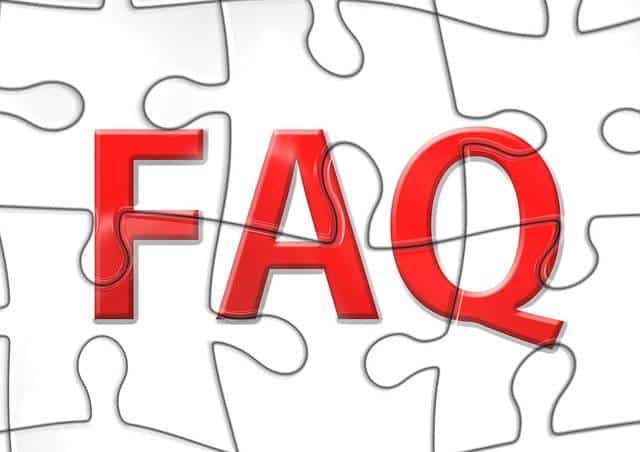
5. Frequently Asked Questions (FAQs)
- I have a lone wireless IP camera. How do I set it up?
A: You should find receiver units in the wireless camera bundle you purchase. Depending on the model of the camera, this receiver can plug into the NVR or directly into the USB port of a computer. The video feed from the camera directly transmits to the receiver unit and a CD bundled with the camera should provide all necessary software and drivers to install and view the live footage.
- Are there wireless cameras that do not require a wall outlet and instead are battery powered?
A: Although battery powered wireless camera models are available in the market, we recommend buying a camera which needs a steady power supply. Battery powered models usually compromise on video quality and clarity, while delivering spotty or unreliable surveillance over your premises. Add to this the problems faced when the battery runs out, the upkeep of these cameras turns out to be more work than installing a power supply in your camera location.
- How far away can you place a wireless camera from its NVR?
A: The exact distance varies from model to model. However, a decent wireless camera system should reliably connect to a receiver placed up to 150 feet away. Over large open areas with no obstructions, this range can extend to even 300 feet.
- Do you recommend getting a surveillance system installed professionally?
A: Depending on the size of your system, the complications in your premises, you should assess whether a professional installation will save you valuable time. However, in small to medium sized households, the installations tend to be relatively straightforward, allowing even a single person to install the desired system successfully.
- Do I need an internet connection to access my video feed?
A: No, you can view your feed on your local network, without connecting it to an active internet connection. However, if you want to access your feed remotely (outside your home network, over the web), a working internet connection is required.
- Is surveillance-warning signage mandatory?
A: Maybe. This varies depending on your state and national laws that govern the use of surveillance equipment in residential areas. Check with your local law enforcement to get a clearer picture about the laws involved in setting up your system safely and legally.
6. Summary
Even though a surveillance system install seems like a complicated task at first, taking a step back, mapping and planning your system diligently saves you from wasting significant time and effort. Moreover, tackling the imposing installation procedure one step at a time, simplifies this process further.
Installing a video surveillance system discreetly and efficiently gives you a steady stream of valuable information. After all, we just want to feel comforted and safe in our homes.






